Note
Go to the end to download the full example code
Blending maps using mplcairo#
This example shows how to blend two maps using mplcairo.
matplotlib by itself provides only alpha-based transparency for
superimposing one image onto another, which can be restrictive when trying to
create visually appealing composite images.
mplcairo is an enhancement for
matplotlib that provides support for
cairo’s compositing operators,
which include a wide range of
blend modes for image overlays.
Note
This example requires mplcairo
to be installed. Installation via pip will work in most cases, but you
may need to refer to
OS-specific installation notes.
We need to tell matplotlib to use a backend from mplcairo. The
backend formally needs to be set prior to importing matplotlib.pyplot.
The mplcairo.qt GUI backend should work on Linux and Windows, but
you will need to use something different on macOS or Jupyter (see
mplcairo’s usage notes).
import matplotlib
if matplotlib.get_backend() == "agg":
# This is the non-GUI backend for when building the documentation
matplotlib.use("module://mplcairo.base")
else:
# This is a GUI backend that you would normally use
matplotlib.use("module://mplcairo.qt")
We can now import everything else.
import matplotlib.pyplot as plt
from mplcairo import operator_t
import astropy.units as u
import sunpy.data.sample
import sunpy.map
from sunpy.coordinates import Helioprojective
Let’s load two maps for blending. We reproject the second map to the
coordinate frame of the first map for proper compositing, taking care to use
the assume_spherical_screen()
context manager in order to preserve off-disk data.
a171 = sunpy.map.Map(sunpy.data.sample.AIA_171_IMAGE)
a131 = sunpy.map.Map(sunpy.data.sample.AIA_131_IMAGE)
with Helioprojective.assume_spherical_screen(a171.observer_coordinate):
a131 = a131.reproject_to(a171.wcs)
Let’s first plot the two maps individually.
fig1 = plt.figure(figsize=(10, 4))
ax1 = fig1.add_subplot(121, projection=a171)
ax2 = fig1.add_subplot(122, projection=a131)
a171.plot(axes=ax1, clip_interval=(1, 99.9995)*u.percent)
a131.plot(axes=ax2, clip_interval=(1, 99.95)*u.percent)
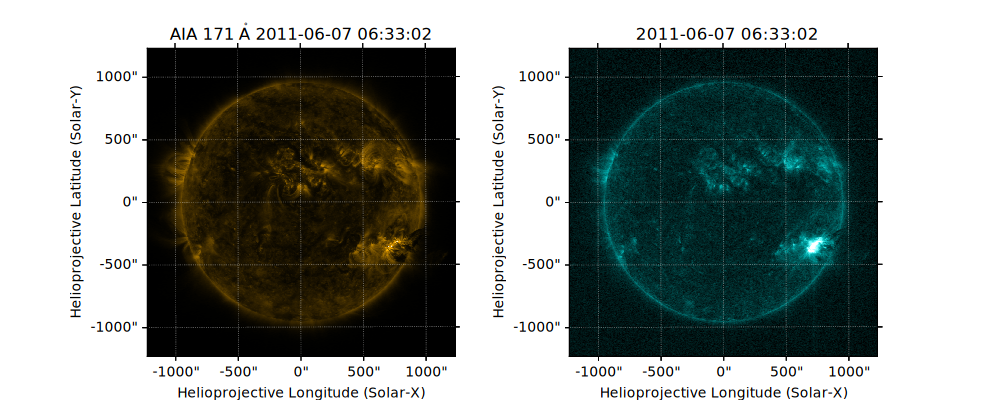
<matplotlib.image.AxesImage object at 0x7f52d51508b0>
We now plot the two maps on the same axes. If the plot were rendered at this
point, the second map would completely obscure the first map. We save the
matplotlib artist returned when plotting the second map (im131) for
future use.
fig2 = plt.figure()
ax = fig2.add_subplot(projection=a171)
a171.plot(axes=ax, clip_interval=(1, 99.9995)*u.percent)
im131 = a131.plot(axes=ax, clip_interval=(1, 99.95)*u.percent)
We invoke the mplcairo operator for the
screen blend mode
to modify the artist for the second map. The second map will
now be composited onto the first map using that blend mode.
operator_t.SCREEN.patch_artist(im131)
Finally, we set the title and render the plot.
ax.set_title('mplcairo composite using screen blending')
plt.show()
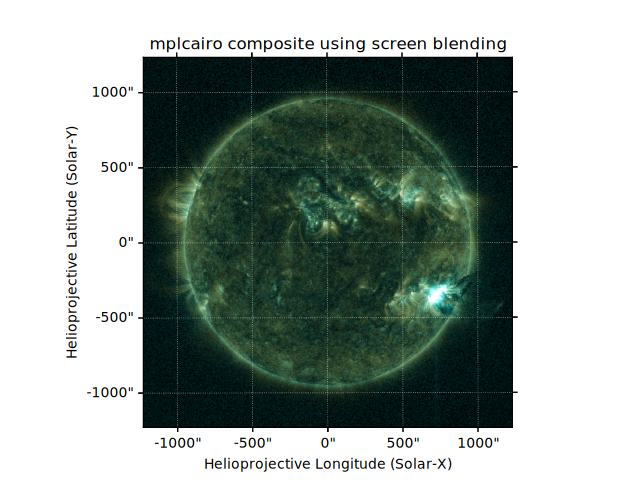
Total running time of the script: (0 minutes 3.379 seconds)